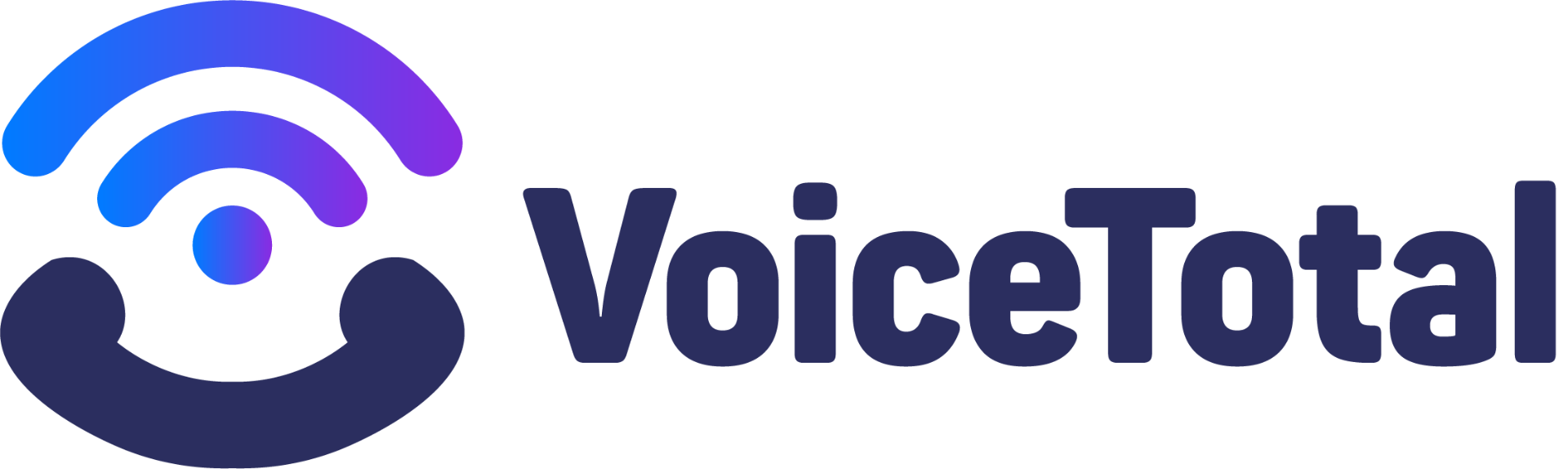Table of Contents
- Introduction to Call Tracking with Google Analytics
- Why Track Calls in Google Analytics?
- Methods for Integrating Call Tracking Data
- Setting Up Call Tracking in Google Analytics 4 (GA4)
- Optimizing Marketing with Call Data
- Frequently Asked Questions (FAQs)
- Conclusion
Introduction to Call Tracking with Google Analytics
In the digital age, understanding the full customer journey is paramount for effective marketing. While website visits, clicks, and form submissions are easily tracked online, a significant portion of business interactions still happen over the phone. For many businesses, especially those in service industries, healthcare, automotive, or real estate, phone calls are high-value conversions that directly lead to sales or appointments.
This is where call tracking comes in. Call tracking allows you to attribute phone calls to their original marketing source, whether it’s a specific Google Ad, an organic search result, a social media campaign, or even an offline advertisement. Integrating this crucial data with Google Analytics provides a holistic view of your marketing performance, bridging the gap between online efforts and offline conversions.
Without call tracking, you’re essentially flying blind on a significant chunk of your marketing ROI. You might be spending heavily on campaigns that drive website traffic but fail to generate valuable phone leads, or conversely, underestimating the power of channels that consistently deliver high-quality callers.
This guide will delve into the importance of integrating call tracking with Google Analytics, explore various methods for doing so, and provide practical steps for setting up and analyzing call data within Google Analytics 4 (GA4).
Why Track Calls in Google Analytics?
The primary reason to track calls in Google Analytics is to gain a complete understanding of your marketing performance. Google Analytics excels at tracking online user behavior, but it doesn’t inherently know when a user picks up the phone and calls your business.
By integrating call data, you can answer critical questions:
- Which marketing channels are driving the most valuable phone calls?
- Are my Google Ads generating phone leads, or just website clicks?
- What keywords are leading to phone inquiries?
- How does the user journey of a caller differ from someone who fills out a form?
- What is the true return on investment (ROI) of my marketing spend when considering both online and offline conversions?
Benefits of Integrating Call Data
The advantages of bringing call data into your Google Analytics reports are numerous and impactful:
- Accurate ROI Measurement: Get a true picture of your marketing spend’s effectiveness by attributing phone calls to their source. This is crucial for businesses where calls are the primary conversion.
- Optimized Ad Spend: Identify which keywords, ad groups, and campaigns in Google Ads are generating valuable phone leads, allowing you to reallocate budget to top performers and pause underperforming ones.
- Improved SEO Strategy: Understand which organic keywords and landing pages are driving phone calls, helping you refine your content and SEO efforts.
- Enhanced User Journey Insights: See the full path a user takes before calling, including pages visited, time on site, and other engagement metrics.
- Better Lead Quality Assessment: Some call tracking solutions offer features like call recording and transcription, allowing you to analyze the quality of leads generated by different sources.
- Personalized Customer Experiences: By knowing the source of a call, you can potentially tailor the experience for the caller, especially if integrated with CRM systems.
- Data-Driven Decision Making: Move beyond assumptions and make strategic marketing decisions based on comprehensive data.
Challenges of Call Tracking
While the benefits are clear, there are some challenges associated with call tracking:
- Implementation Complexity: Setting up dynamic number insertion (DNI) or integrating third-party platforms can require technical expertise.
- Cost: Dedicated call tracking platforms come with a subscription fee, which can vary based on call volume and features.
- Data Volume: For businesses with very high call volumes, managing and analyzing all the data can be overwhelming without proper tools.
- Privacy Concerns: Call recording features must comply with local and international privacy regulations (e.g., GDPR, CCPA).
- Attribution Accuracy: While call tracking significantly improves attribution, it’s still a model. Multi-touch attribution can be complex.
Methods for Integrating Call Tracking Data
There are several ways to integrate call tracking data with Google Analytics, ranging from simple manual methods to sophisticated third-party integrations.
Manual Event Tracking
This method is suitable for very low call volumes or specific, static phone numbers. It involves setting up a Google Analytics event when a user clicks on a phone number link on your website (e.g., tel: links).
How it works:
When a user clicks a phone number link, a JavaScript event is triggered and sent to Google Analytics. This tracks the “click” on the phone number, not necessarily a completed call.
Pros:
- Free (if you already use Google Analytics).
- Relatively simple to set up using Google Tag Manager (GTM).
Cons:
- Doesn’t track actual calls: Only tracks clicks on the phone number link. Users might copy the number, dial manually, or call from a different device.
- No source attribution: You won’t know which marketing channel led to the call unless the click happens on your website.
- No call details: No information on call duration, caller ID, or call outcome.
- Doesn’t work for offline ads: Cannot track calls from billboards, print ads, or TV.
Google Call Extensions & Google My Business
Google offers built-in call tracking for calls originating directly from Google Ads and Google My Business (GMB) profiles.
How it works:
Google assigns a unique forwarding number to your ads or GMB profile. When a user calls this number, Google tracks it and reports it within your Google Ads account. These conversions can then be imported into Google Analytics.
Pros:
- Free (part of Google Ads/GMB).
- Tracks actual calls, not just clicks.
- Provides some attribution within Google Ads.
Cons:
- Limited attribution: Only tracks calls from Google Ads or GMB. Does not track calls from organic search, social media, direct traffic, or other marketing channels.
- No dynamic number insertion: Does not change the phone number on your website to track website visitors.
- Limited call details: Provides basic call data (duration, time) but lacks advanced features like recording or detailed source information.
Third-Party Call Tracking Integrations
For comprehensive call tracking and robust integration with Google Analytics, third-party call tracking platforms are the industry standard. These services use dynamic number insertion (DNI) to show unique phone numbers to each website visitor, allowing for precise attribution.
How it works:
When a user lands on your website, the call tracking script dynamically replaces the visible phone number with a unique tracking number tied to that user’s session. When the user calls this number, the call tracking platform records the call, attributes it to the original marketing source (e.g., Google Ads, organic search, specific keyword), and then sends this data as an event to Google Analytics.
Pros:
- Comprehensive Attribution: Tracks calls from all marketing channels (online and offline).
- Dynamic Number Insertion (DNI): Tracks individual user sessions and their source.
- Detailed Call Data: Provides call duration, caller ID, geographic location, and often call recordings and transcriptions.
- Integration with CRMs: Many platforms integrate with popular CRM systems.
- Advanced Reporting: Offers dedicated dashboards and reports for call data.
Cons:
- Cost: Requires a paid subscription, which scales with call volume and features.
- Setup Complexity: Requires proper configuration of tracking numbers, DNI, and integrations.
Product A: CallRail
CallRail is one of the leading call tracking and analytics platforms. It offers robust features for businesses of all sizes.
Key Features:
- Dynamic Number Insertion (DNI)
- Call recording and transcription
- Integration with Google Analytics, Google Ads, Salesforce, HubSpot, and more
- Form tracking
- Conversation intelligence (AI-powered insights)
- Lead scoring
- SMS tracking
| Pros | Cons |
|---|---|
| Excellent attribution capabilities | Can be more expensive for very high call volumes |
| User-friendly interface | Some advanced features require higher-tier plans |
| Robust integrations | |
| Strong customer support | |
| AI-powered insights are very valuable |
Product B: WhatConverts
WhatConverts focuses on providing a complete lead intelligence platform, not just call tracking. It aims to show you “what converts” across all your marketing channels.
Key Features:
- Dynamic Number Insertion (DNI)
- Call recording and transcription
- Form tracking
- Chat tracking
- E-commerce tracking
- Integration with Google Analytics, Google Ads, CRMs, and more
- Lead value assignment
- Marketing ROI reporting
| Pros | Cons |
|---|---|
| Comprehensive lead tracking (calls, forms, chats) | Interface can feel a bit dated to some users |
| Focus on lead value and ROI | Steeper learning curve for full utilization of features |
| Flexible pricing plans | |
| Good for agencies managing multiple clients |
Setting Up Call Tracking in Google Analytics 4 (GA4)
The process of sending call data to Google Analytics 4 (GA4) typically involves configuring your third-party call tracking platform to send events directly to GA4. Most modern call tracking solutions have built-in integrations that simplify this process.
Here’s a general outline of the steps:
Creating GA4 Events for Calls
Your call tracking platform will usually send a custom event to GA4 whenever a call occurs. This event will contain parameters that provide details about the call.
Example Event Structure (from a call tracking platform):
- Event Name:
call_completed(orphone_call,inbound_call, etc.) - Parameters:
call_duration(e.g., 35 seconds)call_source(e.g., “Google Ads”, “Organic Search”, “Direct”)call_medium(e.g., “cpc”, “organic”)call_campaign(e.g., “Brand Search”)call_keyword(e.g., “plumber near me”)call_status(e.g., “answered”, “missed”)call_id(unique ID for the call)call_value(if you assign a monetary value to calls)
Steps within your Call Tracking Platform:
- Navigate to the integrations section (e.g., “Integrations,” “Settings,” “Connections”).
- Find the Google Analytics 4 integration option.
- Connect your GA4 property by providing your GA4 Measurement ID (G-XXXXXXXXX).
- Configure the event name and parameters you want to send. Most platforms have default settings that work well.
- Ensure the integration is active.
Once configured, your call tracking platform will automatically send these events to your GA4 property in real-time.
Marking Events as Conversions
To track the success of your marketing efforts and optimize campaigns, you need to mark your call events as “conversions” in GA4.
Steps in GA4:
- Log in to your Google Analytics 4 account.
- Go to Admin (the gear icon in the bottom left).
- In the “Property” column, click on Events.
- You should see the
call_completed(or whatever you named it) event listed there after a call has been tracked. - Toggle the switch next to your call event name under the “Mark as conversion” column to ON.
Once marked as a conversion, GA4 will start counting these events as conversions in your reports, allowing you to see which channels, campaigns, and content are driving valuable phone calls.
Analyzing Call Data in GA4 Reports
GA4 offers several ways to analyze your call data once it’s flowing in as events and conversions.
1. Realtime Report:
Go to Reports > Realtime. You should see your call_completed events appearing as they happen, along with the parameters being sent.
2. Conversions Report:
Go to Reports > Engagement > Conversions. Here, you’ll see a summary of all your conversions, including your call_completed conversions. This report shows the total number of conversions and the number of users who converted.
3. Acquisition Reports:
These reports are crucial for understanding which marketing channels are driving calls.
- User Acquisition: Go to Reports > Acquisition > User Acquisition. This report shows you which channels acquired users who eventually made a call.
- Traffic Acquisition: Go to Reports > Acquisition > Traffic Acquisition. This report shows you which sessions led to a call.
In these reports, you can select “Conversions” as the metric and then choose your call_completed conversion event to see channel-specific call performance.
4. Explorations (Custom Reports):
For deeper analysis, use GA4’s Explorations feature (formerly Analysis Hub).
- Go to Explore in the left navigation.
- Create a new “Free-form” exploration.
- Dimensions: Add dimensions like “Session source / medium,” “Session campaign,” “Keyword,” “Landing page,” “Device category,” and any custom dimensions you’ve created from your call event parameters (e.g.,
call_duration). - Metrics: Add “Conversions,” and specifically your
call_completedconversion. You can also add “Event count” and filter by your call event. - Drag and drop dimensions and metrics to create tables, funnels, or path explorations to visualize your call data. For example, you can create a table showing “Session source / medium” vs. “call_completed” conversions.
5. Custom Definitions for Event Parameters:
To use your call event parameters (like call_source, call_duration) in standard GA4 reports or as dimensions in Explorations, you need to register them as “Custom Definitions.”
- Go to Admin > Custom Definitions (under “Data display”).
- Click “Create custom dimension.”
- Dimension name: e.g., “Call Source”
- Scope: “Event”
- Event parameter: Enter the exact parameter name from your call event (e.g.,
call_source). - Repeat for other relevant parameters like
call_duration,call_campaign, etc.
Once registered, these custom dimensions will become available in your standard reports and Explorations, allowing you to segment and filter your call data more effectively.
Optimizing Marketing with Call Data
The true power of integrating call tracking with Google Analytics lies in using the data to make informed marketing decisions. Here’s how to leverage your call data for optimization:
- PPC Campaign Optimization:
- Identify High-Value Keywords: See which keywords are driving not just clicks, but actual phone calls. Bid more aggressively on these.
- Optimize Ad Copy: Test ad copy variations that encourage calls.
- Adjust Bidding Strategies: If calls are a primary conversion, incorporate them into your automated bidding strategies in Google Ads.
- Negative Keywords: Identify keywords that generate clicks but no calls, and add them as negative keywords.
- SEO Strategy Refinement:
- Content Optimization: Identify which organic landing pages and content topics are generating calls. Optimize these pages further for call intent.
- Local SEO: For local businesses, track calls from Google My Business and local search results to refine your local SEO strategy.
- Website UX/UI Improvements:
- Phone Number Placement: Analyze which pages lead to calls. Ensure your phone number is prominently displayed and easily clickable on high-performing pages.
- Call-to-Actions (CTAs): Test different CTAs that encourage phone calls.
- Budget Allocation:
- Shift budget towards channels and campaigns that consistently deliver high-quality phone leads.
- Reduce spend on channels that generate traffic but few calls, if calls are your primary conversion.
- Lead Quality Assessment:
- If your call tracking platform offers call recording and transcription, listen to calls from different sources. Are calls from organic search generally higher quality than those from social media? Use this insight to refine your targeting.
- Train your sales team on handling calls from specific sources if you notice patterns in caller behavior.
- Multi-Channel Attribution:
- Use GA4’s attribution models (e.g., data-driven attribution) to understand the role of different touchpoints in driving calls, even if they weren’t the last click.
Regularly review your GA4 reports, paying close attention to your call conversion data. This continuous analysis and optimization loop will significantly improve your marketing ROI.
Frequently Asked Questions (FAQs)
What is dynamic number insertion (DNI)?
Dynamic Number Insertion (DNI) is a technology used by call tracking platforms to display unique, trackable phone numbers to each website visitor based on their marketing source (e.g., Google Ads, organic search, social media). When a visitor calls the unique number, the call tracking system attributes the call back to the original source, campaign, and even keyword.
Can I track calls without a third-party call tracking platform?
You can track clicks on phone numbers on your website using Google Tag Manager and GA4 events, but this doesn’t track actual calls or provide comprehensive attribution. Google Ads and Google My Business offer basic call tracking for calls originating directly from their platforms, but they don’t cover all marketing channels or provide detailed call insights.
Is call recording legal?
The legality of call recording varies by region and country. Many places require “one-party consent” (where only one person on the call needs to know it’s being recorded) or “two-party consent” (where all parties must consent). Always consult with legal counsel to ensure compliance with local laws (e.g., GDPR, CCPA, state-specific laws in the US) before implementing call recording.
How long does it take for call data to appear in GA4?
Once your call tracking platform is correctly integrated with GA4, call events should appear in the Realtime report almost immediately. For other standard reports and explorations, there might be a slight processing delay, typically within a few hours.
Can I assign a monetary value to calls in GA4?
Yes, if your call tracking platform sends a value parameter with your call event, GA4 will automatically record this. You can also manually assign a default value to your call conversion event in GA4’s admin settings if you don’t have dynamic values from your call tracking platform.
What’s the difference between a “call” in Google Ads and a “call” in my call tracking platform?
A “call” in Google Ads (from call extensions or call-only ads) is a call directly initiated from a Google Ad. A “call” in your call tracking platform is a call made to one of its tracking numbers, which could originate from any marketing channel (Google Ads, organic, direct, social, offline, etc.) and provides more detailed attribution and call-specific data.
Conclusion
Integrating call tracking with Google Analytics is no longer a luxury but a necessity for businesses that rely on phone inquiries. It bridges the critical gap between online marketing efforts and offline conversions, providing a complete, accurate picture of your marketing performance.
By leveraging third-party call tracking platforms, you gain unparalleled insights into which channels, campaigns, and keywords are truly driving valuable phone leads. This data empowers you to optimize your ad spend, refine your SEO strategy, improve your website’s user experience, and ultimately, achieve a higher return on your marketing investment.
Embrace comprehensive call tracking and unlock the full potential of your marketing data in Google Analytics 4. The insights you gain will lead to smarter decisions, more efficient campaigns, and ultimately, more business growth.